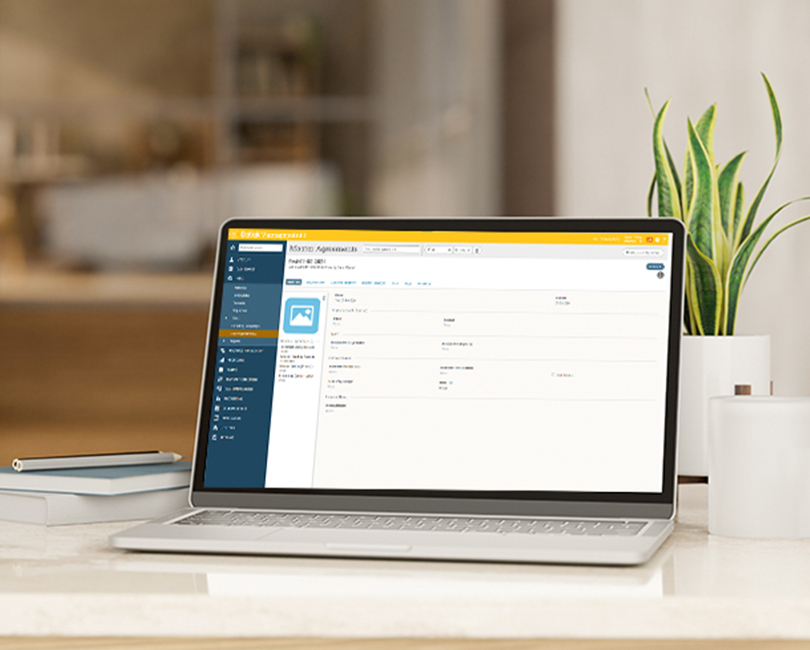Top 5 Do’s and Don’ts for Microsoft Teams Meetings

Microsoft Teams has become a tremendously helpful tool especially as it relates to the transition to remote work and keeping employees connected. But, if you’re like most organizations, you implemented Teams as the need arose, without a manual, rule book or training on how to use the platform for maximum efficiency and effectiveness. For many, the quick adoption of Teams in response to the pandemic left lots of questions, and no area is more fraught than digital meetings within Teams.
To help bridge the gap, we’ve put together a list of our top five Microsoft Teams meetings’ do’s and don’ts. These best practices will help guide you towards a more collaborative experience in the Microsoft Teams platform.
1. Turn On Video
The not-so-age-old question – Should I turn my video on? Most experts agree that video collaboration is a key benefit of using a tool like Microsoft Teams. Not only is it a more personal way to communicate, but it also allows you to tap into non-verbal cues you might otherwise miss. Video provides a much richer experience with a higher level of engagement during your meetings. With few opportunities to connect face-to-face with our employees, video meetings allow us to come together in a way we would otherwise miss out on.
In practice, if you host a meeting, start out with your video on and others will likely follow suit. Don’t be afraid to gently nudge your team towards flipping on their video on as well. When joining someone else’s meeting, feel free to join with video off and follow guidance from the rest of the group or meeting organizer. I’ll often join with my video-enabled, say hello to the group, and switch off if it seems like audio will be the medium for the meeting.
2. Mute Your Mic
It’s probably the phrase of 2020 “You’re on mute.” By now we’ve all been in meetings where someone has needed the reminder to unmute their microphone. Although you may be tempted to keep your mic open to avoid a potential embarrassment, it’s best practice to keep your mic muted if you aren’t speaking. Background noises from individual work environments can be extremely distracting during meetings and can cause others to miss out on important information. It’s far better to forget to unmute every now and then than to be the source of noise pollution in a meeting. It may take some practice, but you’ll get the hang of the mute/unmute routine with time and it may even give you the added benefit of being more thoughtful when you comment, which is a great practice in effective communication.
3. Raise your Hand
Speaking of effective communication –during large meetings it can be difficult to make sure everyone has an opportunity to share. The hand-raising feature in Teams helps to remedy that. Instead of talking over each other or allowing the conversation to be monopolized by a small handful of people, simply click the raise hand button. This will let everyone in the group know that you have something to say which will keep the meeting organized and collaborative. When speaking or leading a meeting, keep an eye out for others who have their hands raised, and be sure to acknowledge them so that the rest of the attendees give them the opportunity to be part of the conversation. And of course, don’t forget to click the raise your hand button again when you’re done to turn it off. The in-meeting chat functionality can also be a great way to make sure everyone has the opportunity to be involved in the conversation, especially in larger meetings.
4. Permission to Record
The record meeting function is a game-changer when it comes to meetings. It gives you the opportunity to review meetings after the fact and share with anyone who may not have been able to attend. If you take advantage of this feature, just be sure to get permission from all attendees before clicking the record button. Some states require all parties to consent before recording, but outside of that, it’s a courtesy to your participants. With all of that in mind, be careful of the information you’re sharing in meetings, and be sure to protect confidential information as needed.
5. Silence your Devices
When working from home, it can be easy to forget some of the basic things we used to do before attending in-person meetings. Before you hop into a Teams meeting, remember to silence your phone (cell and desk). In certain meetings, it may even make sense to set your Teams status to Do Not Disturb. This closes your digital office door and will help you avoid distractions from chats and alerts.
For more Do’s and Don’t for the Microsoft Teams platform, including chat etiquette and Team Owner best practices, tune into the 2nd part of my Microsoft Teams series.